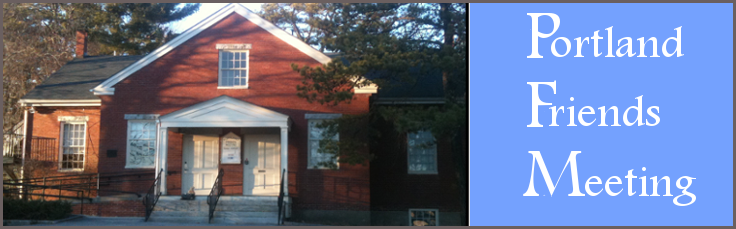Dear Friends,
For the second week in a row Portland Friends Meeting will have a virtual Meeting for Worship via a Zoom call online tomorrow morning from 10:30-11:30 am.
I would encourage us all to treat this as an opportunity to explore and practice our faith in a new way. By expanding our perspective of community and what love is, we will all be enriched and strengthened. We must also be mindful that there are those who would like to participate yet simply can’t. I would encourage everyone to reach out to those around you who are isolated and may need a call or a prayer.
1) Here is the link to the Zoom meeting – If you are new to Zoom, we encourage you to sign on starting at 10:15 am to make sure we can work out technological glitches before 10:30. You can also join by phone at the numbers below.
2) Please make sure to mute your microphone unless you are speaking – this helps limit the weird internet sounds that are produced by background noise.
3) We’ll continue to have Joys and Concerns around 11:25 but because we’re pulling this together at the last minute we will have limited announcements.
4) Don’t know how to use Zoom? Click on the link above. It will ask you to download Zoom if you haven’t already. Scroll down for more tips from NEYM.
5) Still having trouble connecting? Feel free to call Brad at 207-756-5586, Luke at 617-512-1927, Maggie at 978-382-1850 or Jay at 774-313-0881 for help.
Please join us if led! We look forward to worshiping together.
Brad Bussiere-Nichols is inviting you to a scheduled Zoom meeting.
- Topic: PFM Meeting for Worship 3/22/2020
- Time: Mar 22, 2020 10:30 AM Eastern Time (US and Canada) Join Zoom Meeting https://zoom.us/j/413141517
- Meeting ID: 413 141 517
- One tap mobile +16465588656,,413141517
- # US (New York) +13126266799,,413141517
- # US (Chicago) Dial by your location
- +1 646 558 8656 US (New York)
- +1 312 626 6799 US (Chicago)
- +1 669 900 6833 US (San Jose)
- +1 253 215 8782 US
- +1 301 715 8592 US
- +1 346 248 7799 US (Houston)
- Meeting ID: 413 141 517
- Find your local number: https://zoom.us/u/ab3UNWI6dO
- Brad Bussiere-Nichols, co-clerk
Tips for using Zoom
If this is your first time using Zoom, join a test meeting so you can get familiar with it: https://support.zoom.us/hc/en-us/articles/201362193-How-Do-I-Join-A-Meeting-
Make sure everyone is using the same version of Zoom. https://zoom.us/download
You will have the best audio with a headset that has an attached microphone.
You will have the worst audio with a laptop computer that has a built in microphone and speakers.
You will have atrocious audio if two or more people are in the same room connected to the same Zoom. If that’s the case, it’s best to share one computer.
How to join and test audio and video: https://www.youtube.com/embed/HqncX7RE0wM?rel=0&autoplay=1&cc_load_policy=1
Troubleshooting
If a participant is having problems such as audio cutting in and out or video lagging, the problem is likely their internet connection.
https://support.zoom.us/hc/en-us/articles/201362463-Wireless-WiFi-Connection-Issues
Audio Echo
Generally, if you are hearing echo, it means that there is a device out there that is channeling your audio back.
To determine which participant is the issue:
- Host can mute the attendee one at a time
- Host can mute all, and unmute one at a time
- Attendee can mute him/herself
- The source of echo can also be from:
- Speakers (such as TV or soundbar) that are too loud
- Echo cancellation has failed (device or performance issue)
- A bad microphone
Causes of audio echo:
- A participant has both the computer and telephone audio active
Fix: Leave the computer audio - Participants with computer or telephones speakers that are too close to each other
Fix: Leave the audio from one of the computers or hang up one of the phones - Multiple computer with active audio in the same conference room
Fix: If you are in a conference room with multiple devices, please disconnect computer audio from the other devices.
To leave the computer audio: Click up arrow next to microphone icon at lower left of screen
—
Brad Bussiere-Nichols, co-clerk