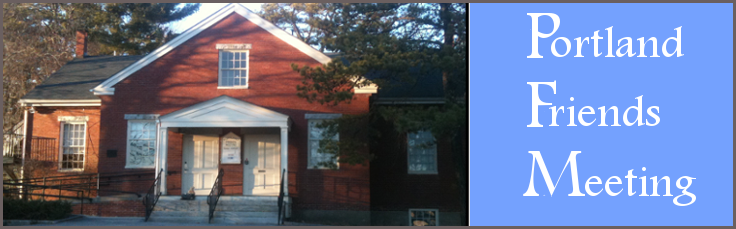1) To connect to our Sunday worship, you can find the link in our weekly e-group announcements. If you are not signed up for the e-group, please contact Brad Bussiere-Nichols or Jennifer Frick. If you are new to Zoom, we encourage you to sign on starting at 10:15 am on Sunday to make sure we can work out technological glitches before 10:30. You can also join by phone at the numbers below.
2) Please make sure to mute your microphone unless you are speaking – this helps limit the weird internet sounds that are produced by background noise.
3) We’ll continue to have Joys and Concerns around 11:25, and limited announcements.
4) Don’t know how to use Zoom? Click on the link above. It will ask you to download Zoom if you haven’t already. Scroll down for more tips from NEYM, or click Here for tips.
5) Still having trouble connecting? Feel free to call Brad at 207-756-5586, Luke at 617-512-1927, or Maggie at 978-382-1850 for help.
Please join us if led! We look forward to worshiping together.
Brad Bussiere-Nichols & Jennifer Frick, co-clerks
Here are some tips and creative ideas for worshipping at a distance:
- Worship in place at a specified time. Just knowing others are worshipping at the same time has some satisfaction. If the meeting has an email list, Friends can share their reflections afterwards.
- For those who don’t have a computer or choose not to Zoom, a one-on-one phone call with some silent worship can help maintain a connection
- Considering offering one “high-tech” and one “low-tech” worship option; for example to worship via Zoom or to observing the same hour of worship without Zooming in
- Create prayer partners to phone each other weekly to reflect on your worship experience
- If some Friends want to participate in online worship but no one at the meeting would like to lead it, consider visiting another Meeting (see a list of possibilities here)
- Set up a recurring meeting so the link for all worship opportunities stays the same
- If you are sharing your Zoom access information broadly, review these tips for preventing inappropriate sharing. At a minimum, ensure that the settings are such that users need the hosts permission to share their screen (this prevents unwanted images from being shared with the group)
- Remind Friends that using technology for worship does not change expectations about maintaining respect for others’ privacy. If in your meetinghouse you would never photograph worship or record vocal ministry without special permission, be clear that recording or taking screenshots of virtual worship is not permitted without everyone’s consent.
- Ask someone in your Meeting who has experience with Zoom to be available 15 minutes before the beginning of worship to orient Friends to the basic features
- Invite far-flung members and former attenders to “visit” you for virtual worship
- Considering using the breakout rooms feature for small group conversation, fellowship, worship sharing, or offering First Day School.
- After worship, give people a five minute break to get a cup of tea or snack and then allow for fellowship or afterthoughts
- If your group is larger than about six, you probably want to ask everyone to mute their microphone when they are not speak
- There is a slight time lag when using Zoom, making singing difficult. If everyone sings together it can be a mess–but a joyful one! Another option is to mute everyone except the songleaders mic and to have everyone sing along with the leader. If the song has hand motions, everyone can do them.
- If you can do it safely, have one person Zoom-in from the meetinghouse so that the familiar space is the background.